These are the instructions on How to use Xiaomi Flash Tool to flash or install Stock Firmware on any Xiaomi Smartphone and Tablet.
Flash or Install Firmware on Xiaomi Qualcomm Devices
- Download and install Xiaomi Flash Tool on the Computer. If in case you have already installed the Tool on the computer, then SKIP this step.
- Download the Stock Firmware (Fastboot Firmware) of your device and extract it on the computer.
- Power Off your Device.
- Press and Hold Volume Down + Power key at the same time for at least 6-8 seconds to enter into the Fastboot Mode.
- Once you have entered into the Fastboot mode, you will be able to see the following screen:
- Connect the Xiaomi device to the Computer using the USB Cable.
- Open Xiaomi Flash Tool and Locate the Firmware (that you have downloaded and extracted on the computer).
- Click on the Refresh Button. This will allow Xiaomi Flash Tool to recognize the device.
- Click on the Flash Button to Begin the Flashing Process.
- Once, flashing process is completed you will be able to see the Success Message in the Xiaomi Flash Tool.


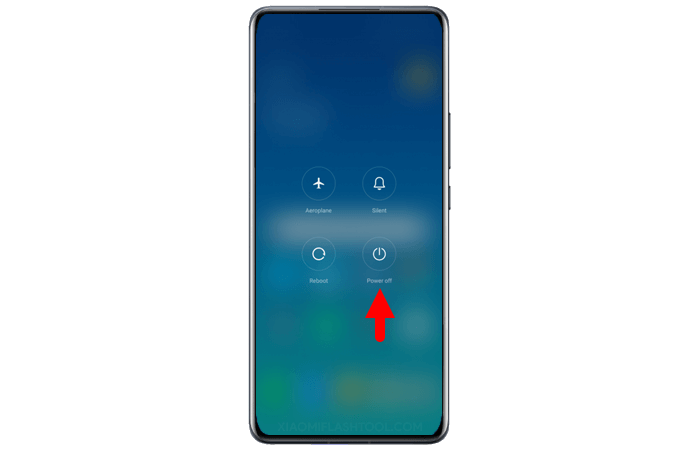
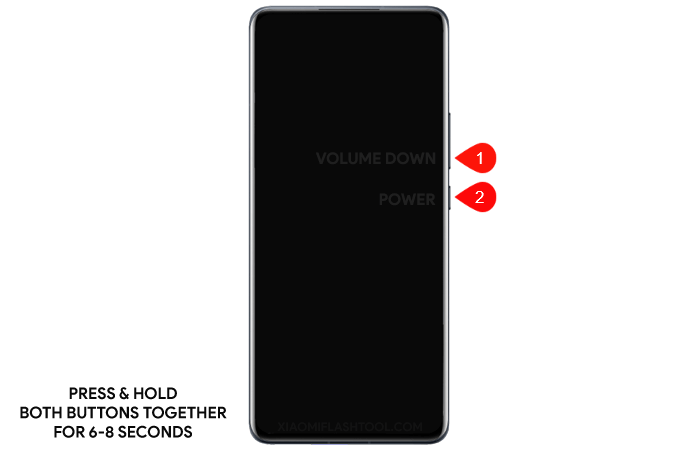
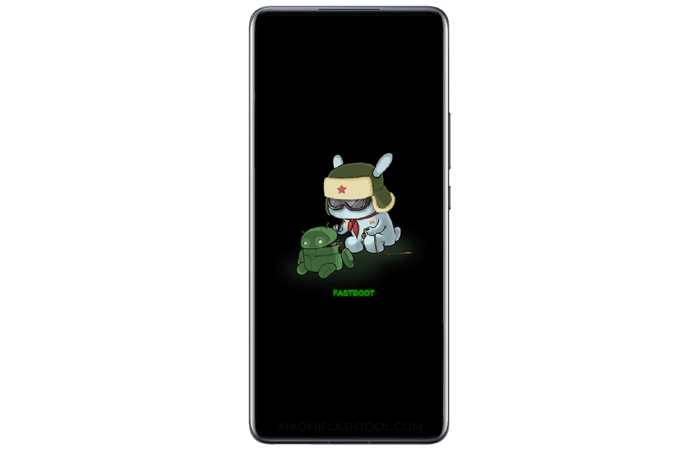
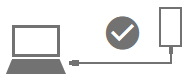
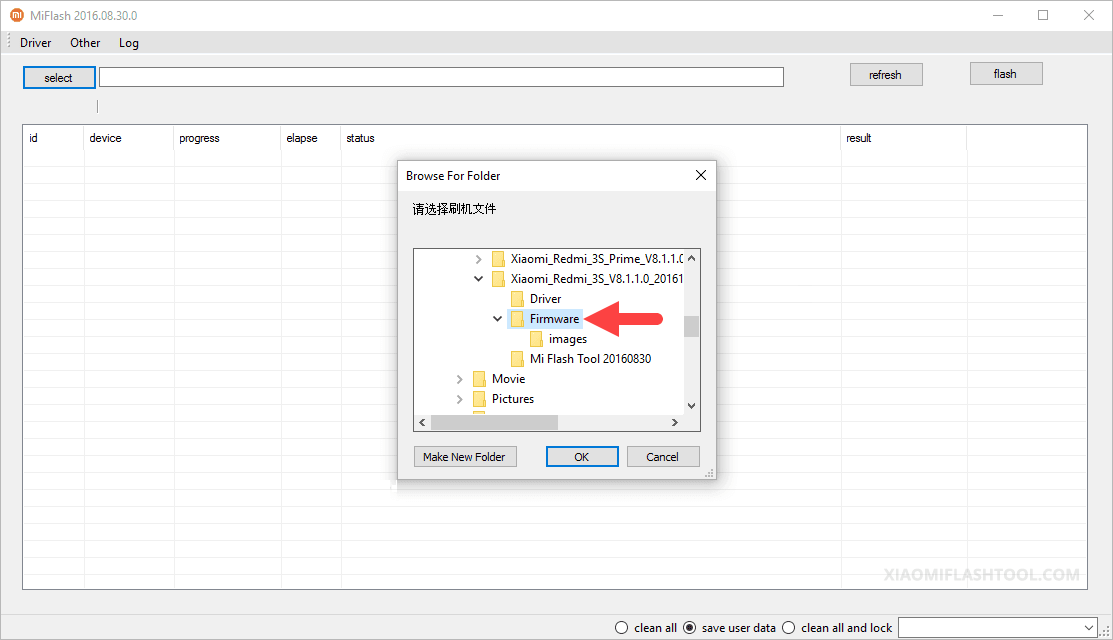
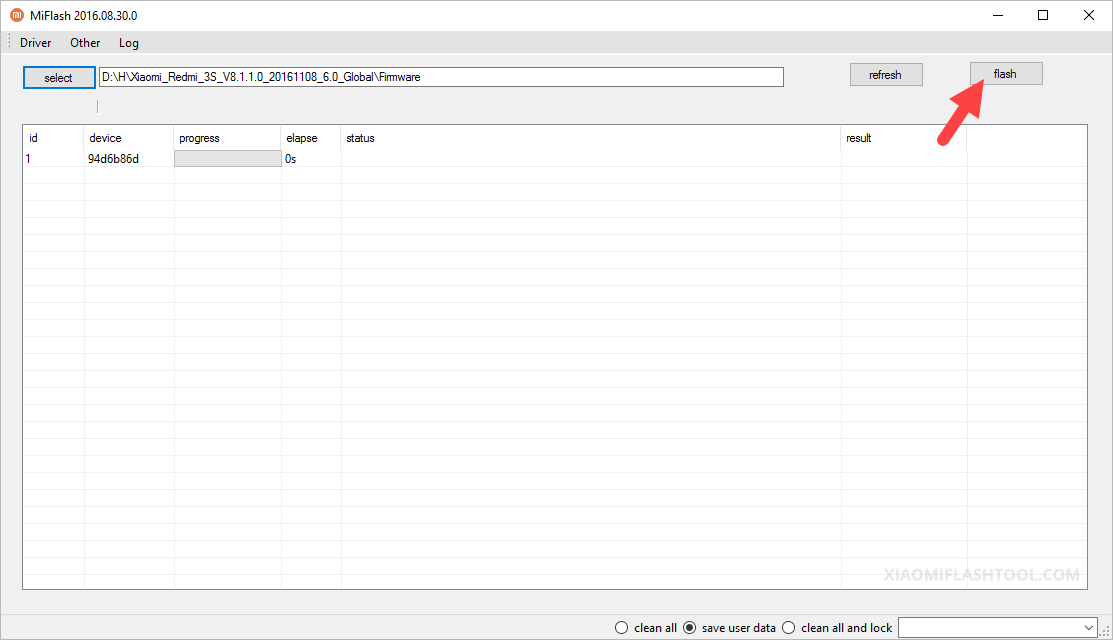
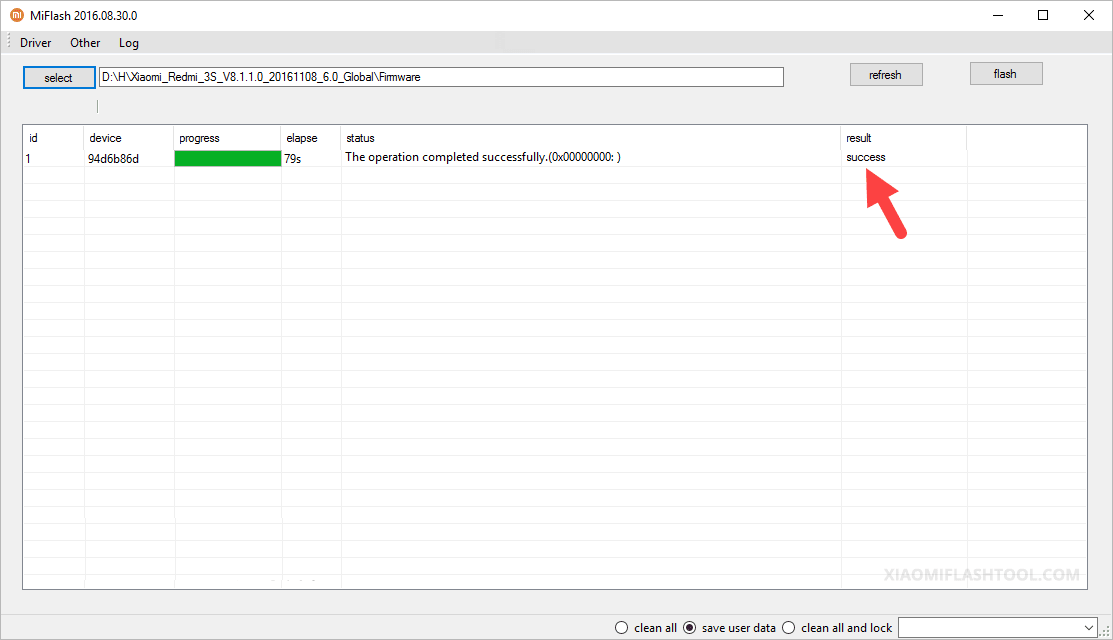
Congratulations! Now Close the Xiaomi Flash Tool and Disconnect the Device from the Computer.
Readme Once:
[*] Caution: Flashing or installing Stock Firmware will delete or wipe the data, including pictures, videos, contacts, and messages from your device. Therefore, take a backup of everything before following the above tutorial.
[*] Xiaomi Stock Firmware: If you are looking for Xiaomi Stock Firmware, then head over to the Download Xiaomi Stock Firmware Page.
[*] Download Xiaomi USB Driver: If you are looking for Xiaomi USB Driver, then head over to the Download Xiaomi USB Driver Page.
[*] Credits: Xiaomi Flash Tool is Created by Xiaomi Corporation. So, full credit goes to them for sharing the tool for free.