These are the instructions on How to install Xiaomi Flash Tool on Windows Computer (you can use this method on Windows XP, Windows 7, 8, 8.1, 10 and Windows 11).
Install Xiaomi Flash Tool
- Download and extract the latest installer version of Xiaomi Flash Tool on the Computer. If in case you have already downloaded and extracted the tool, then SKIP this step.
- After extracting the tool, you will be able to see the following files:
- Open MiPhone.exe (latest) and click on Next Button to Continue.
- Now, you will be able to see the Windows Security Dialog to install the Xiaomi Drivers. Click on Install this Driver Software Anyway to Continue.
- Now, Xiaomi Flash Tool will be installed on the Computer Automatically.

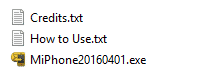
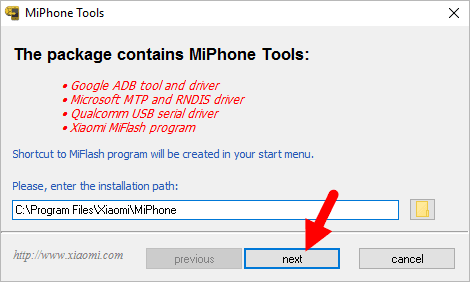
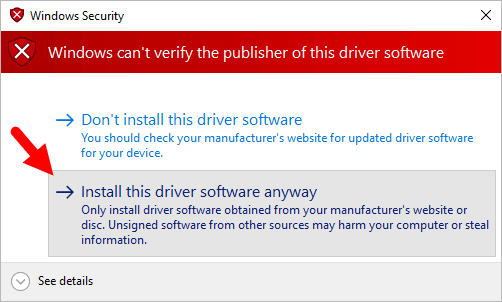
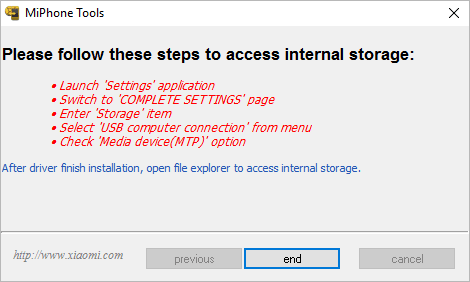
You can find the Xiaomi Flash Tool Shortcut on the Windows Start Menu, or you can start the Xiaomi Flash Tool directly from the installed folder (i.e., C:> Program Files > Xiaomi > MiPhone > MiFlash.exe).
Readme Once:
[*] There is no need to install the Xiaomi Drivers separately, as all the Supported Drivers came along with the Flash Tool and get installed automatically.
[*] How to Use: If you want to learn to use Xiaomi Flash Tool to flash or install firmware on Xiaomi Devices, then head over to How to use Xiaomi Flash Tool page.
[*] Xiaomi Stock Firmware: If you are looking for Xiaomi Stock Firmware, then head over to the Download Xiaomi Stock Firmware page.
[*] Download Xiaomi USB Driver: If you are looking for Xiaomi USB Driver, then head over to the Download Xiaomi USB Driver page.
[*] Credits: Xiaomi Flash Tool is Created by Xiaomi Corporation. So, full credit goes to them for sharing the tool for free.